Welcome to Gemewizard Monitor Calibration Page!
Please follow the instructions:
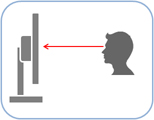 |
Step 1: Place the monitor screen in an upright position and not tilted with respect to the user for perfect color results. This is very important especially for laptop users. The monitor should have a LCD- or LED-based flat-screen and preferably not more than 3 years. |
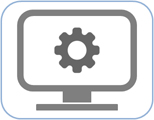 |
Step 2: The screen resolution should be set to 1280x1024 pixels or higher with a Color Quality of 16 bits or higher. Any Energy Saver monitor settings should be disabled. |
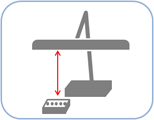 |
Step 3: For proper calibration, please use 6500°K ("cool daylight") fluorescent desk lighting located approximately 40 cm (15.75 inch) above the Monitor Calibration Kit box. |
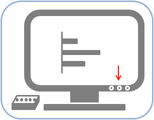 |
Step 4: Scroll down until the Gemewizard color images below will be vertically aligned to the center of the screen. Once aligned, adjust your monitor settings such that the displayed colors would most closely resemble the colors of the gem samples in the kit. |
 |
 |
 |
 |
 |
 |
|
8-3-2
|
21-2-3
|
11-5-5
|
29-4-2
|
1-6-5
|
23-5-6
|
|
|
|||||